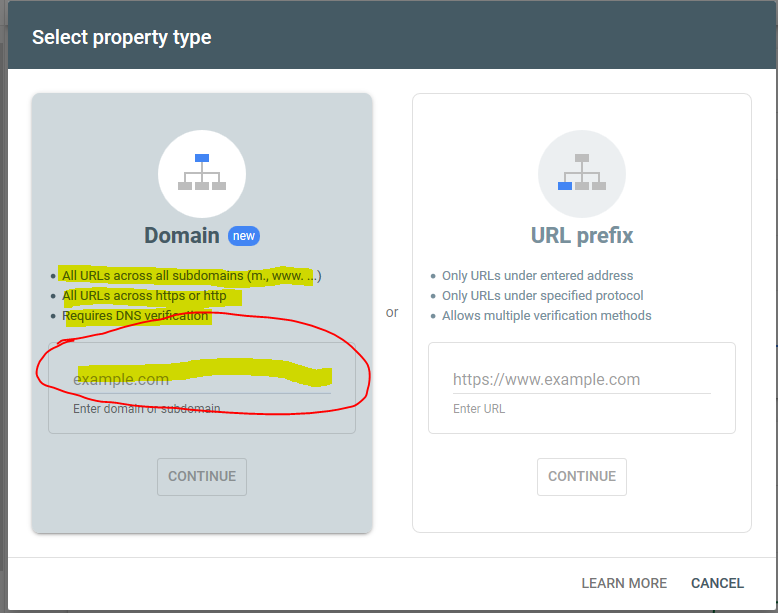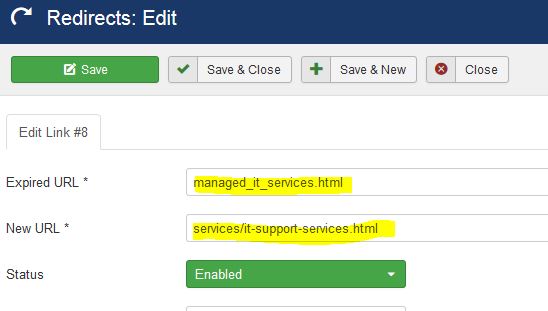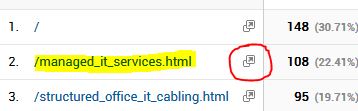Accelerated Mobile Pages (AMP) make your website more digestible for Google and has been adopted over the past 5 years by the other search engines. Google currently being the most utilized search engine, and the focus of this article. The goal for AMP is to make the content delivered more quickly for mobile users by condensing and indexing the pages. WordPress adopted this as a part of their core installation, and in testing we discovered Joomla is Rich Results Ready as well. Here is some of the things we have done to improve a Joomla site to be AMPping itself up to be searched.
A great place to start is to use Google as an AMP Tester. Use the link below to access Google’s AMP tester.
https://search.google.com/test/amp
There is also Google’s Rich Results Tester which can be accessed here.
https://search.google.com/test/rich-results
The hard part about these tests are they do not work on your “home” page. There is also Google Structured Data which is the actually the important part of the indexing; however, the page will benefit by being AMP ready. The combination will get your page mobile ready for search engines, with very specified content details you want indexed. We start with the Google Structured Data (GSD) on the services pages. The first thing we did was install a free plugin by Tassos Marinos which you can download in the Joomla Extension Directory (JED) or directly from his site.
https://www.tassos.gr/joomla-extensions/google-structured-data-markup
Install the component like a normal Joomla component. Then enable the plug-ins. There will 3 of them.

Then go to Components >> Google Structured Data >> Dashboard.
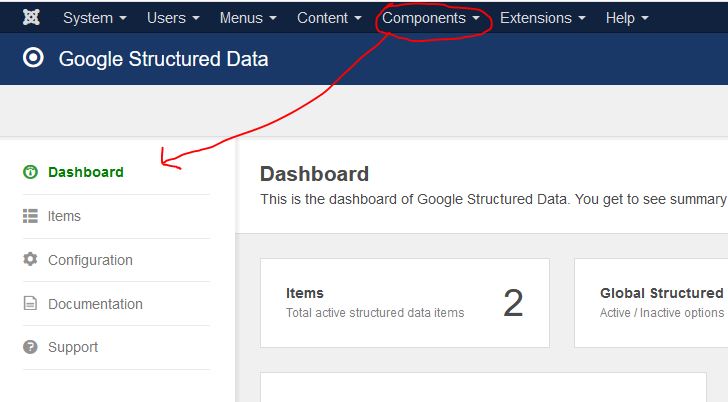
Click on the “Items” tab on the left, and “Article” will be the main item to deal with.

Once in “Article” item we set it to pull the “Browser Page Title” vs the “Title” because of the way we have the SEO set up. Make sure to complete as much of these sections as you can. Save your changes.
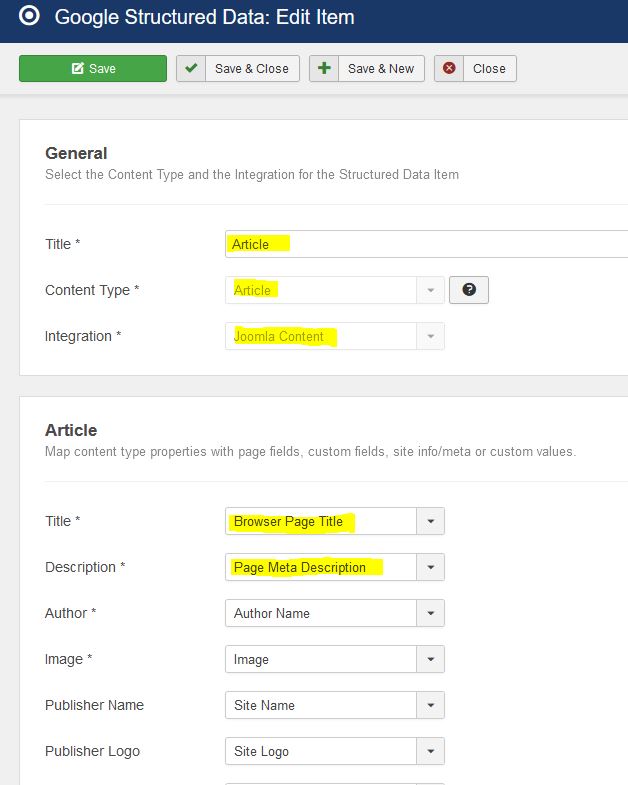
Then go back to the “Configuration” tab. Fill out as much as you can. Once you are done and satisfied you can go to the “Advanced” tab and turn on the minify of the output.
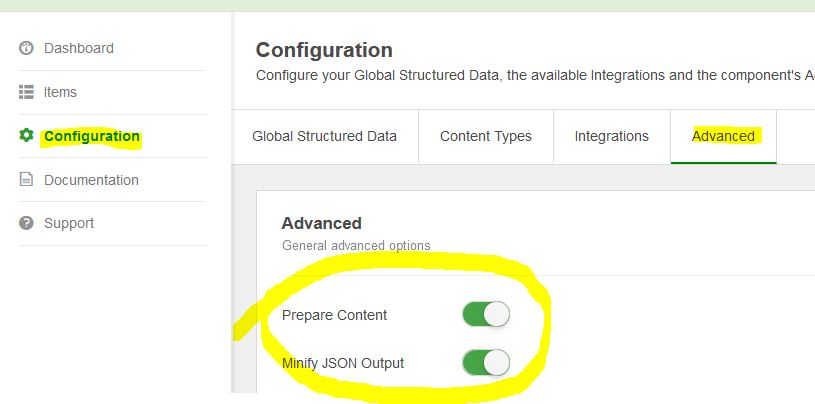
Before you minify the output look at the source code and make sure the content you want in the GSD is correct. We had an issue with “description” not showing up. We had to reinstall the plugin.
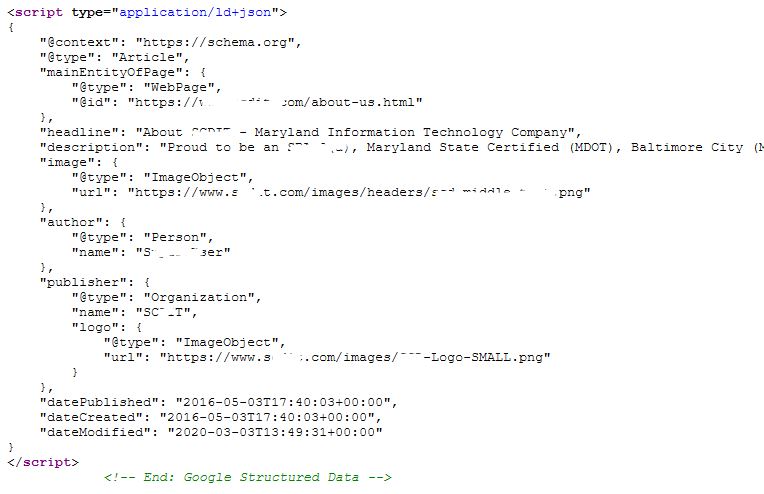
We had also installed a free AMP plugin, but it didn’t help. Just using the GSD plugin from Tassos was enough to make the site Rich Result Ready. Make sure to follow the instructions and view the source of the page to make sure the Structured Data looks the way you want it to before you request Google to index your pages. If you don’t it could be weeks before Google crawls the site and indexes it properly.
Lets us know if this helped you…