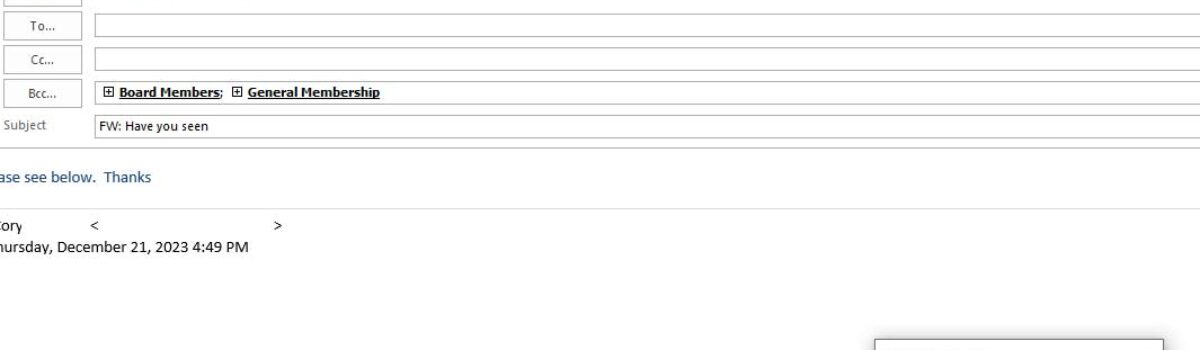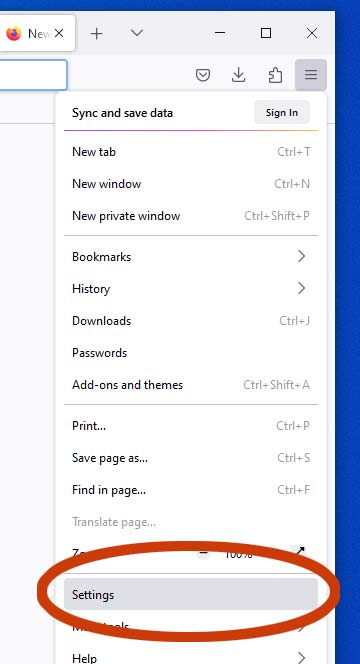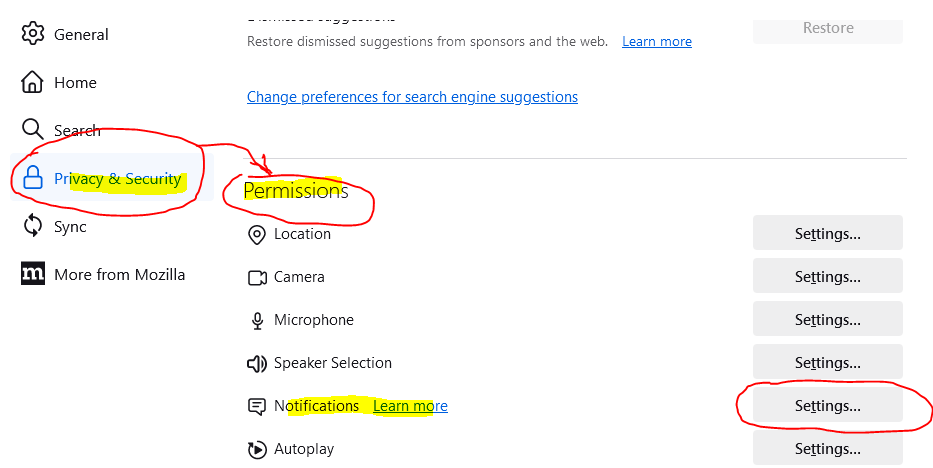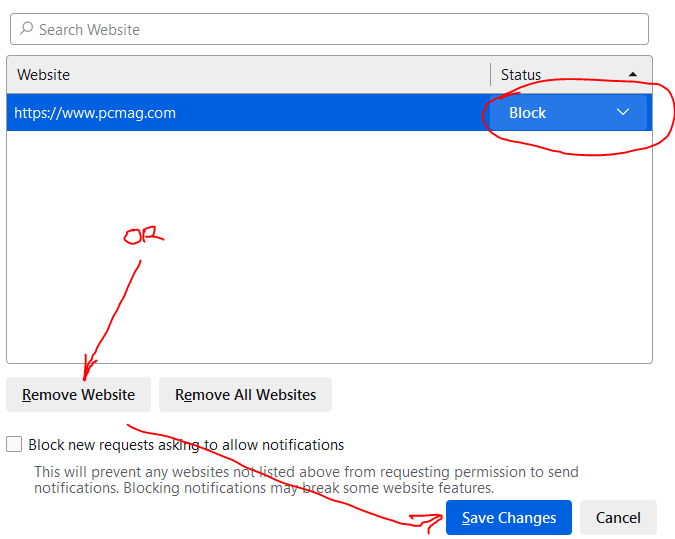We got a call from a customer who was getting an error in Outlook saying “An unexpected error has occurred.” We Google’d for some advice, but all the suggestions were regarding a corrupt Outlook profile. Well being Windows 11 these settings were a bit tougher to find.
We realized the user was pulling their contacts from their migrated Office 365 account. This was a newer computer and we discovered when they typed in the “Board Members” it populated the Bcc field they wanted but the email wouldn’t send. This is because the group “Board Members” no longer existed in the new Outlook profile.
We went to the ribbon at the top of their Outlook and clicked on the address book icon.
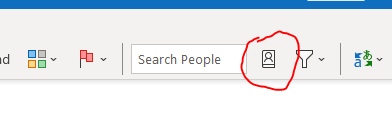
Once the address book opened we went to the top menu item “Tools“, and selected “Options“. Here you need change “Address Book:” to “Contacts“. Now their group was listed and the email sent.
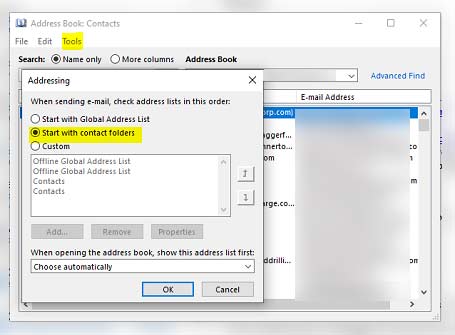
Let us know if this helped you ….