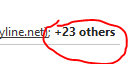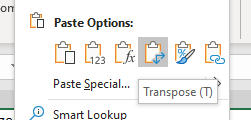We noticed users were having issues opening Office documents like a Word or Excel file that was sent to them via email. Everything looks normal, but when they click on the file to open it they get the following error.
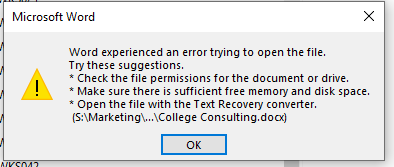
The fix is really easy.
- Save the file to your machine
- Right-click on the file and go down to “Properties“.
- On the General Tab, check “Unblock” and click okay. This may be on the Security tab.
- Double-click the file to open it.
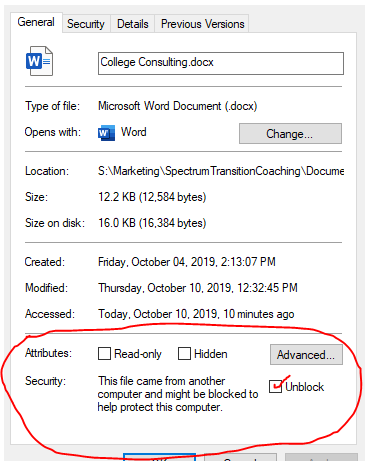
You can set up Word and Excel to not block these file types from Outlook.
- Open Word and/or Excel and click on “File“
- Go down to “Options“.
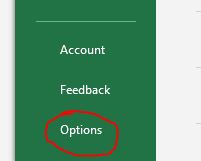
- Click on “Trust Center“, “Trust Center Settings” , and then “Protected View“
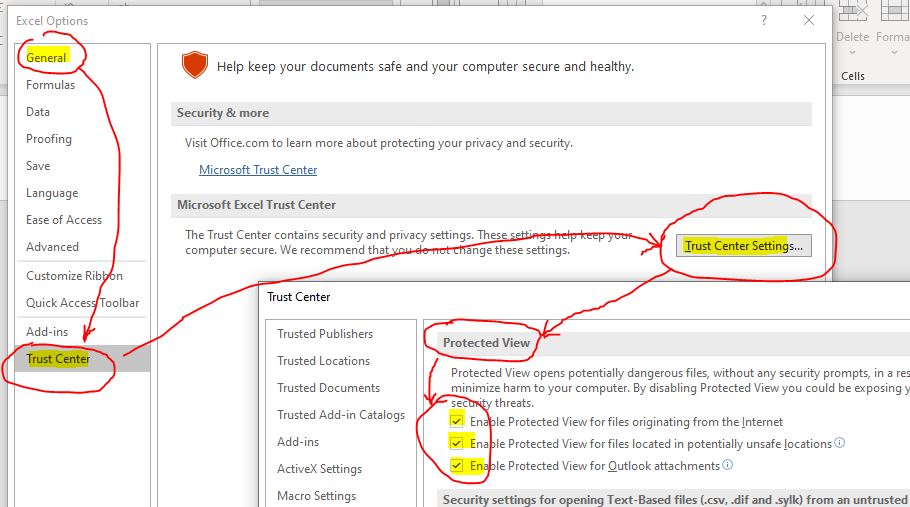
- Uncheck at least “Enable Protected View for Outlook Attachments“.
Let us know if this helped you.