Word Default To Bypass Tray & Page 2 Blank
We came across this issue while dealing with a Word Document where no matter what we set the printer properties and printer preferences the paper was pulling from the bypass tray. Another issue was after the first page the next page was blank, but the rest was okay. We were able to get this resolved by going into the “page setup” link.
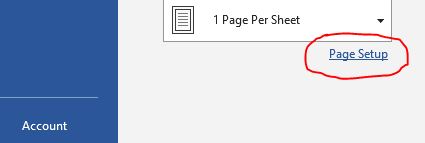
In the Page Setup on the second tab “Paper” we had to specify “auto” and take it off of “Default tray (Bypasss Tray)“.
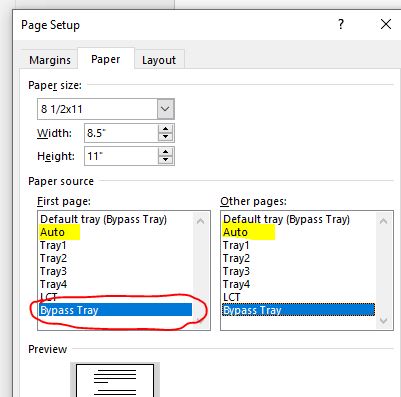
The next issue was after the first page it was printing a blank page and then the rest of the document. We solved this by going into the “Layout” tab.
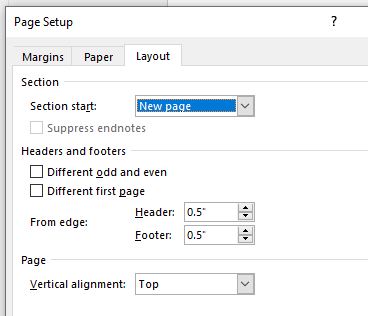
In the Layout tab change Section Start to “Continuous“.
Let us know if this helped you….

Comments