After finishing a new WordPress site we watched Google to see where the site was going to rank, but didn’t get the results we were looking for. We had the Yoast SEO plug-in installed and followed their recommendations in setting it up. The site was showing up on page 4 yet Google highlighted several matching words. More than the listing ranked higher.
We were confused as to why the other sites were ranking higher considering our site had more relevant links. If we add “va” for Virginia to our search the site was number 1 in Google.
The following articles were good starting points
https://moz.com/community/q/can-t-rank-well-on-google-but-on-page-1-for-bing-and-yahoo
https://moz.com/community/q/not-indexed-in-google-indexed-in-bing
The site was a Property in our Google Webmastertools / Search Console, and the Sitemap was in there. We saw a suggestion from someone else who said to add the sitemap in a line in your Robots.txt file. We did this through the Yoast plug-in in the back end of the site. We added the following line.
“Sitemap: https://www.thesitesdomain.com”
While in the Search Console we realized the Property was set up for HTTP. When we tried to do a URL Inspection we got an error that the property domain didn’t match. We went back and added the property again and we we saw the following image we realized we had trouble setting up the site with Google’s new domain verification and selected the old method of “URL Prefix“.
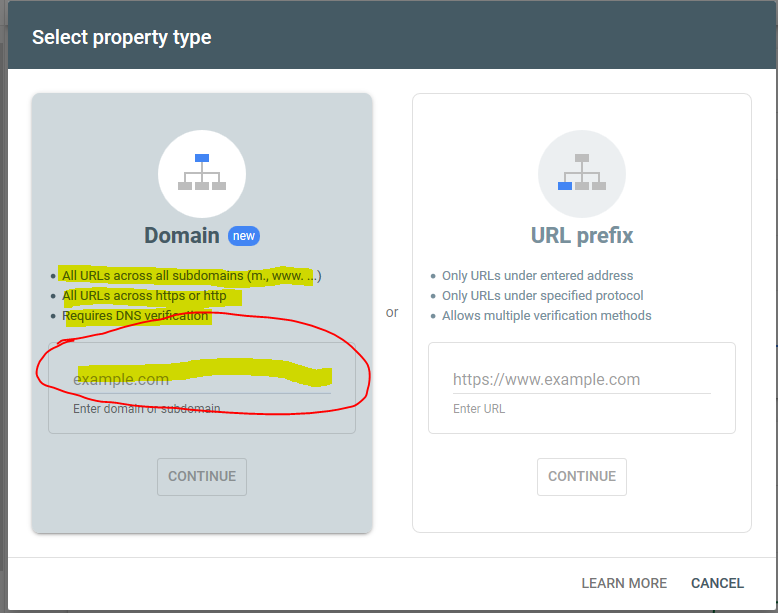
We added our domain to the “Domain” section and Google automatically updated our original property to be set up under the new “Domain” method. When we inspected the URL everything worked perfectly. Now to finish inspecting and requesting a URL crawl for the other pages.
The link below was a reminder to me that there were issues when were setting up this site in Google Search Console.
Let us know if this helped you.







