- Open File Explorer.
- Under “View” make sure “Show hidden files” is checked.
- Go to This PC
• Local Disk (C:)
• Users • [YOUR USERNAME]
• AppData
• Local
• Packages
• Microsoft.Windows.ContentDeliveryManager_cw5n1h2txyewy
• LocalState
• Assets
4.Sort by “Size” - Copy all the large sized files to a new directory.
- Add the file extension “.jpg” to the file.
- Open a browser and go to Google.com
- Click on the “Images” button
- Drag and drop the image to the search bar.
SCDIT Blog
Outlook Cannot Print Unless An Item Is Selected
We had a user run into this issue, and had been printing all morning. Printed the .PDF attachment, but got the error trying to print the email itself.
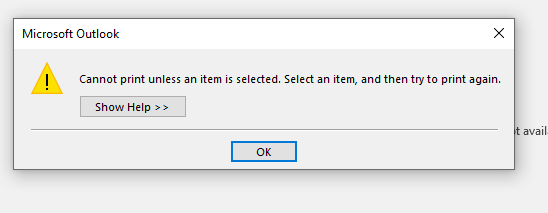
Here is what we did to fix it.
- Quit Outlook.
- Navigate to C:\Users\<your user profile>\AppData\Roaming\Microsoft\Outlook\
- Locate the outlprnt file. Rename the file to outlprnt.old.
- Restart Outlook.
Let us know if this helped you…
550 5.1.8 Access denied – Not Able To Send Emails
We got a call for email issues and discovered the user’s Office 365 Exchange email was compromised. One of our technicians was able to get it resolved; however, the following day we got a call that the user wasn’t able to send and he wasn’t getting emails. When we tried to send an email to ourselves we got an error that the recipient couldn’t be found, but we have exchanged emails before.
I discovered a couple of “rules” that were sending the emails to the deleted folder. Rules are found in O365 web app by clicking on the Settings “gear icon” in the upper-right and go down to “Options“. We turned these rules off; however, we still couldn’t send emails. There was the following detail in the error message that lead us to the resolution.
‘550 5.1.8 Access denied, bad outbound sender AS(42003)‘
We discovered the resolution was on the Exchange server and the following article lead us to the answer.
https://www.codetwo.com/kb/access-denied-bad-outbound-sender/
Once in the Exchange Admin Center we went to “Protection” and then “Action Center“. We got redirected to the “Security and Compliance” area where our user was in “Restricted User” area. We made sure to follow all the suggestions; although, we didn’t set up 2-Factor Authentication. Microsoft says it can take up to an hour before the restriction is lifted.
Let us know if this helped you….
SquareSpace Email Hosting Costs Over CPanel
We often build sites with the 3 most popular CMSs with CPanel hosting, so when we had a customer move to SquareSpace we were surprised that Square doesn’t give the customer email. Their solution is to use a Google GSuite package. Google’s GSuite is a great product but the costs are around $72.00 a year for each email. Yes you get storage; however, you would get that with a free GMail account.
CPanel email is included with most hosting packages and allow for a large number of email addresses for no additional cost. We often set up the CPanel email to forward to a GMail account, so the customer benefits from GMails capabilities.
We mention all this for the reason of Using SquareSpace to run a simple site may not be cost effective for Non-Profits and small businesses. We always want the best options for our customers, so if you are comparing costs between hosting a site or using SquareSpace you may want to consider the email costs in.
We don’t know if this is typical set up time frame, but it took a few hours for the GSuite account to be set up with Google. Once we submitted the request on the SquareSpace we got the message the set up was in progress. After an hour we Chatted with Square and they said they see the request and Google still needed to finish their part. They also said it could take hours. CPanel email gets set up in minutes.
In the end we discovered SquareSpace was having an internal issue and it took from Thursday till Sunday before Square said things were better and to try again. When we tried again on Monday it only took about 30 minutes before the GSuite account was setup through SquareSpace. When it works it works well, but just another consideration regarding hosting your own site and using SquareSpace.
Let us know if this helps you
Windows 10 Set Default Printer
The basic steps for this are easy.
- Click on the Windows icon and go to Settings.
- Click on Devices
- Click on Printers & Scanners.
- Scroll down to and make sure “Let Windows manage my default printer” is unchecked.
Let us know if this helped you….
Norton Safe Web Blocking Site
One of our coworkers said our website is being blocked. We asked him to send a screenshot. He Googled our site to get to it and got the following screen.
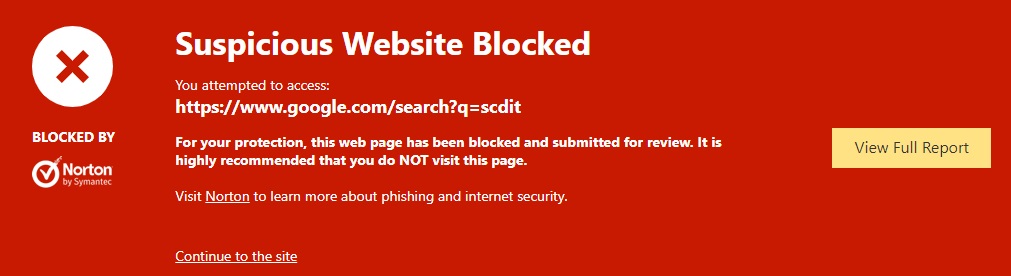
We asked for the full report and got the following.
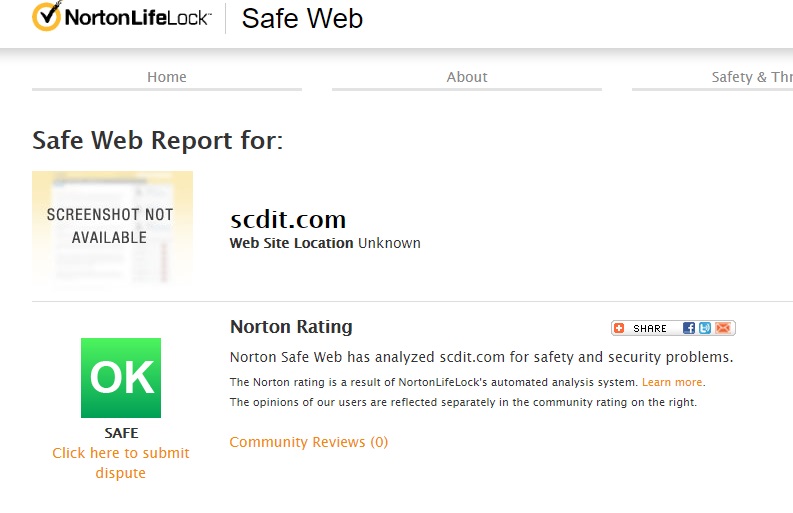
It looks like we just need to sign up / sign in to dispute this. The issues appears Norton cannot find it’s location. We don’t have any warning in our Google Webmastertools / Search Console or in Google Analytics. A Google search for “Norton click here to submit dispute” brought us to the following page.
https://safeweb.norton.com/report/show?url=https%3A%2F%2Fwww.scdit.com
We clicked on the “Click to submit dispute button” without signing up and got the following page.
https://sitereview.symantec.com/#/
We ran through the form and submitted it, and got the following message:

We tested other websites we maintain and got the same results, so we submitted the same request form for them. We found this service to be a dis-service.
Let us know if this helped you….
Joomla Gantry GTranlate Conflict
We have a couple of sites built in Joomla and was asked to add Google Translation to a site. We got it styled just the way we wanted using the “Nice dropdown with flags” setting. This worked great on all the pages but the home page. We were using several Joomlead Particles in a Gantry Hydrogen template on the home page, but we had other particles on the default pages as well.
We found the issue was the addition of a hard coded Font Awesome javascript being added in the “Page Settings” of the Gantry Home page layout. We needed to add this in the “</body>” section of the Javascript we were adding. It looks like this below.
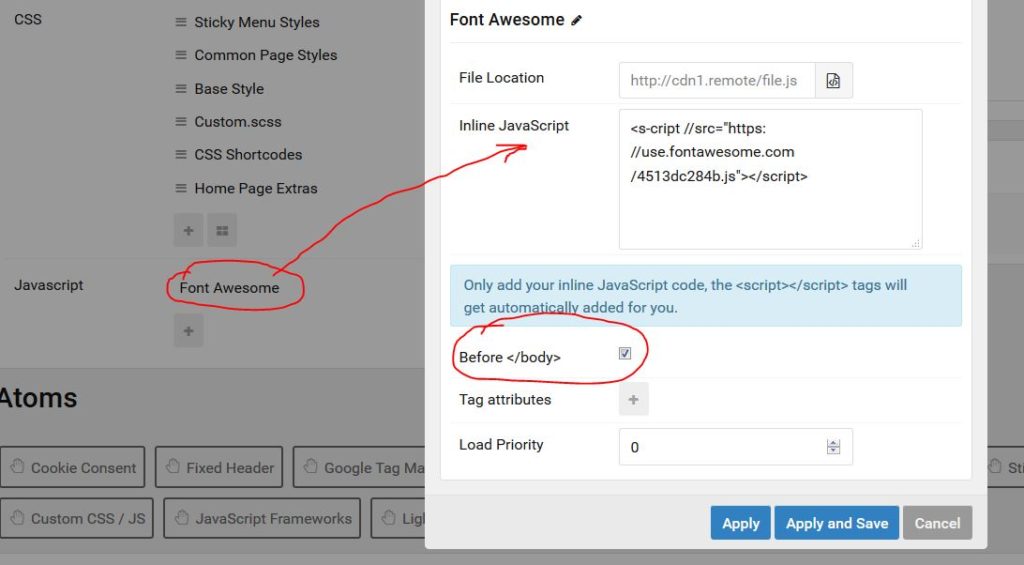
The GTranslate chat support was above and beyond helpful. We were using the free version and they got us started in right place by using the Console tab in the browser.
Let us know if this helped you…
Corona Virus Phishing Attempts
One of our employees received an email recently with subject line “Coronavirus update (COVID-19) {employees email address} your neighbors tested positive”. There was an attachment in .XLMS format. The body of the email read.
Download attach file for more details.
Stay informed on the global health pandemic with fast facts, updated numbers and trusted coverage all in one place.
01 First Avenue, Sunnyvale, CA 94089 © 2020
This has all the markings of a phishing attempt; however, the employee was tempted to open it.
We wanted to inform anyone to stay vigilant regarding possible attacks.
DIVI Delay Slider Description
Had a customer who wanted the title and description on the slider overlay to be delayed before it comes in. We struggled finding the appropriate setting in the module setting, but since it was site wide we decided to do this with CSS.
- Go to “Customize” in the DIVI menu
- Go down to “Additional CSS” and add the following.
.et-pb-active-slide .et_pb_slide_description {
-webkit-animation-delay: .2s;
-moz-animation-delay: 2s;
-o-animation-delay: 2s;
-ms-animation-delay: .2s;
animation-delay: 2s;
}Let us know if this helped you..
Add Multiple Google Calenders to WordPress
We needed to add an event calendar to new WordPress site, and we decided to utilize Google Calendar. The customer has multiple sites, so we set up multiple calendars for each location but only show one calendar on the website with all the events showing. Below is a quick video of how we did it.
Here is page that someone put together with all the color codes.
https://cnfdesigns.com/embed-shared-google-calendar-different-colored-events/
Lets us know if this helped you…
