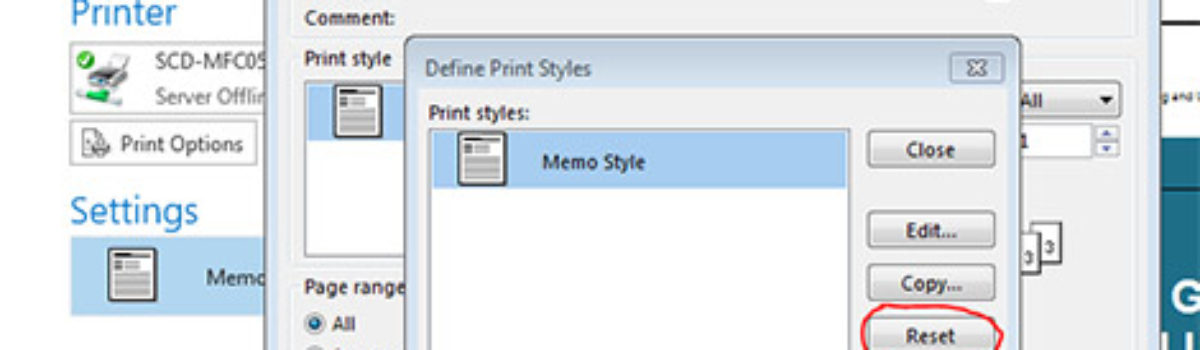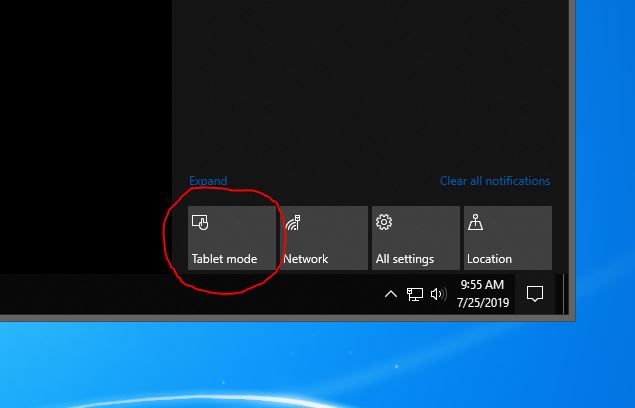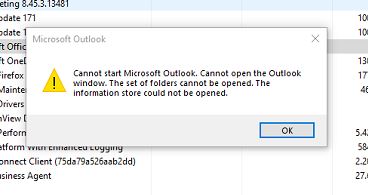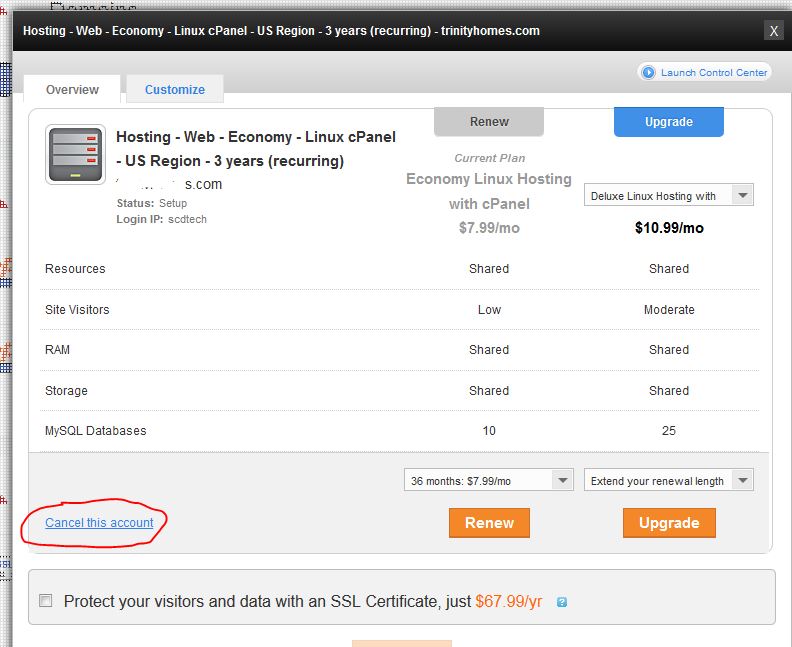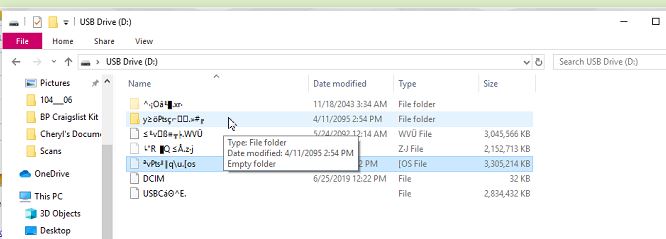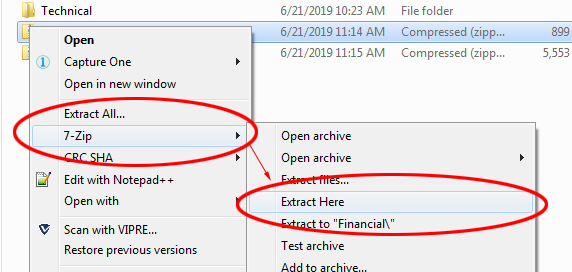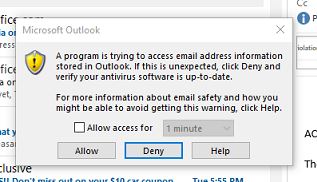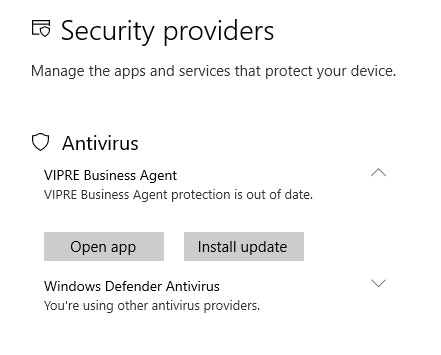We received a email regarding one of our customers domain name was expiring. The email had a “secure” link to make a payment. At first the email appeared legit, but it was from a domain company we recognized. The email said my “Domain SEO” was going to expire. What is a “Domain SEO”?
This alone set off an alarm to us. The domain was registered with SiteGround and in SiteGround the domain didn’t expire until 2022. This was a scam. We looked at the return address for the email “info@shuiaknow.icu“. The domain “shuiaknow.icu” doesn’t exist. Maybe we should send them an email telling them their domain expired.
Let us know if this helped you….