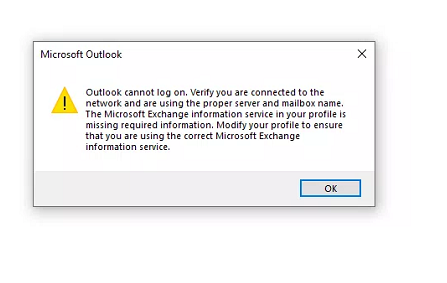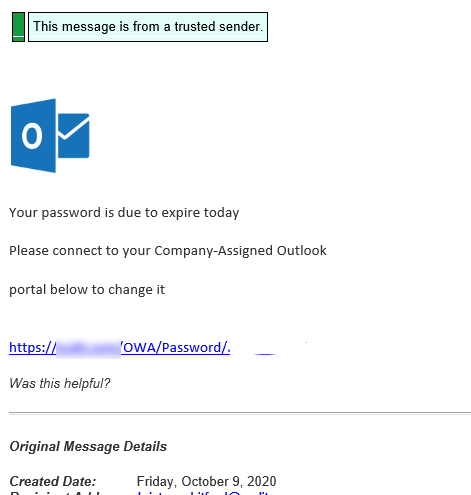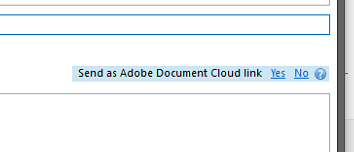We were wondering how to do this and never got it working till today. We wanted this in the footer of Joomla site running Gantry 5 template. Regular Labs Sourcer plugin was already installed. This will allow us to add some PHP in a Custom HTML module, and put the code in the footer position. Here was the code that was needed.
<?php
$curlURL = 'https://www.google.com/maps/search/?api=1&query=Google&query_place_id=ENTER_PLACE_ID_HERE';
$curl = curl_init($curlURL);
curl_setopt($curl, CURLOPT_RETURNTRANSFER, 1 );
$response=curl_exec( $curl );
for($i=0;$i<7;$i++){
$day = jddayofweek($i,1);
$start=stripos($response,'[\"'.$day.'\",')+strlen($day)+9;
echo($day.": ".substr($response,$start,stripos($response,'\"]',$start)-$start)."<br />");
}
?>
We got this from the following link:
https://webmasters.stackexchange.com/questions/103058/is-it-possible-to-show-the-hours-from-google-maps-on-a-website-so-that-the-webs
To get our Company business ID we used the following link.
https://developers.google.com/places/web-service/place-id
We typed in our business name, found our listing, and when we clicked on the red location arrow we got our business listing ID. Everything worked but the hours weren’t quite right. As we messed with it to get it right we suddenly started getting a different error.
302 Moved
The document has moved here.
Wednesday: http-equiv="content-type" content="text/html;charset=utf-8">
This error happens now due to too many requests. Going to give it some time to see if we can get it worked out from a different IP or wait a day or two.
After a couple of days we ended up putting a PHP file with the code above in the templates/hydrogen/html folder and using Sourcer plugin to “include” the code into a custom HTML module. This worked perfectly.
Let us know if this helped you…