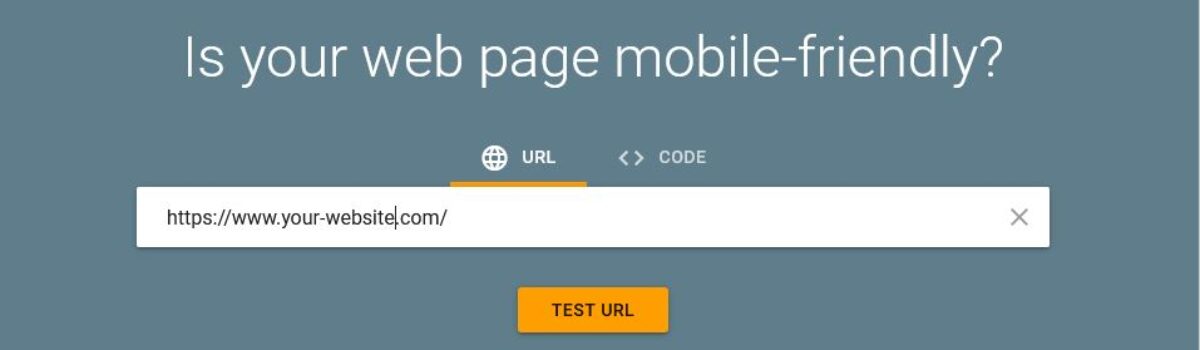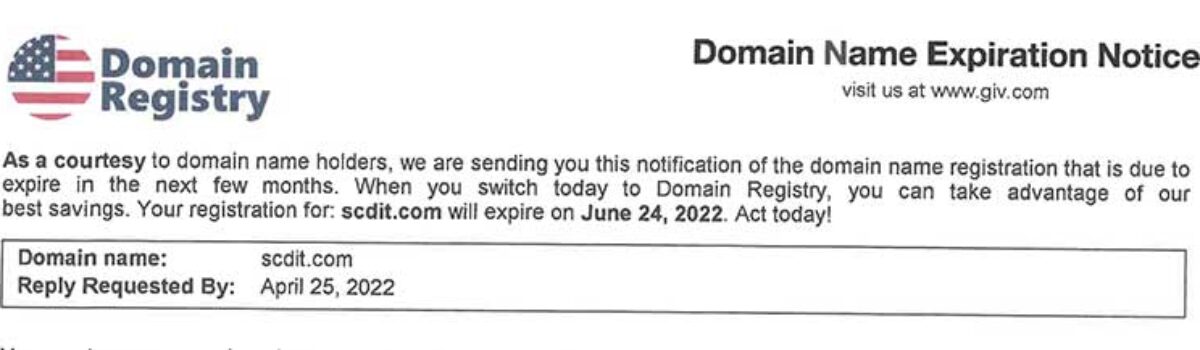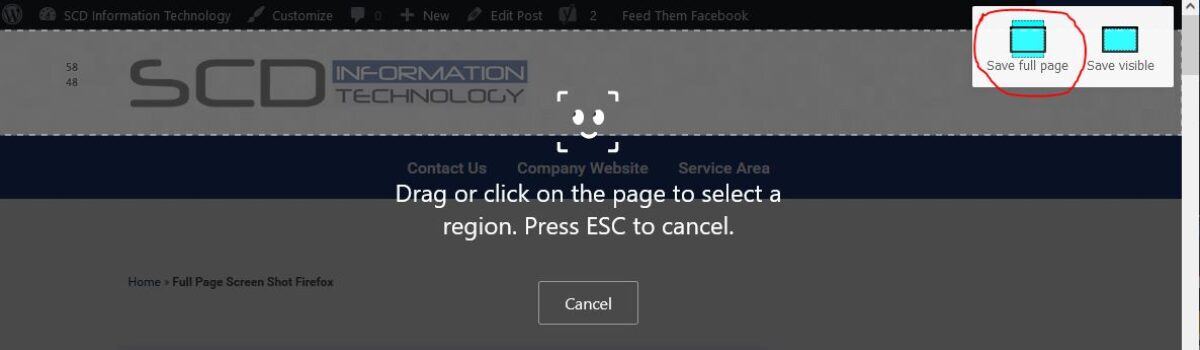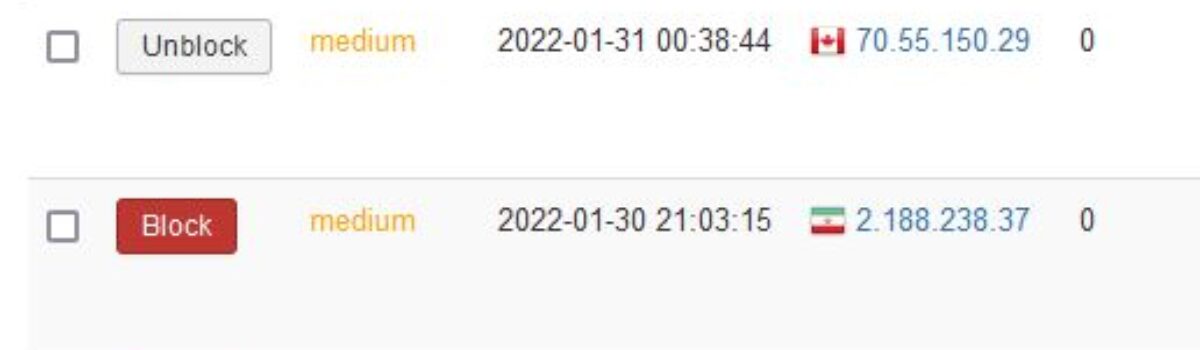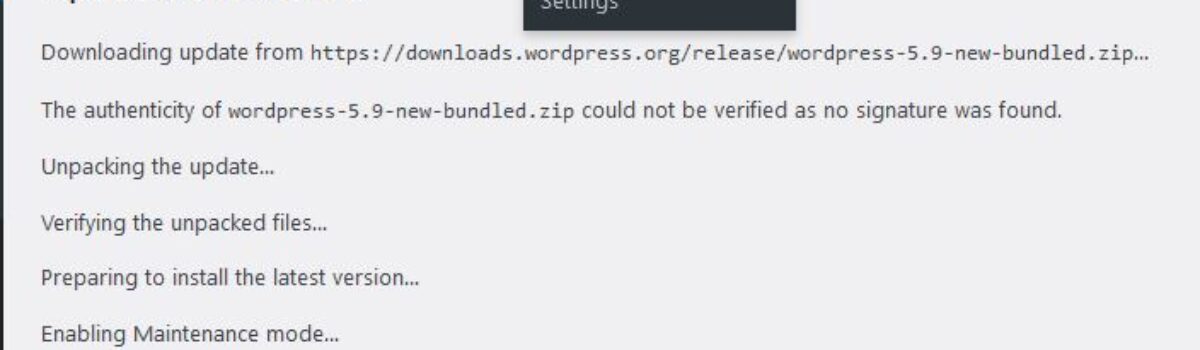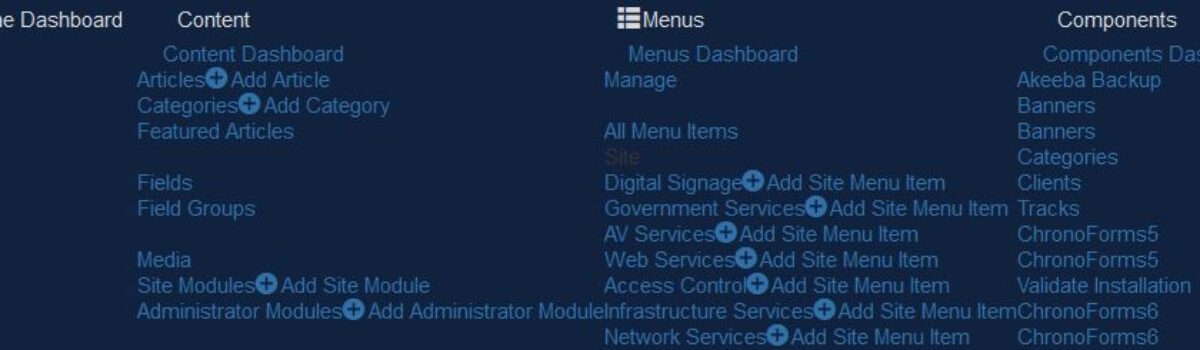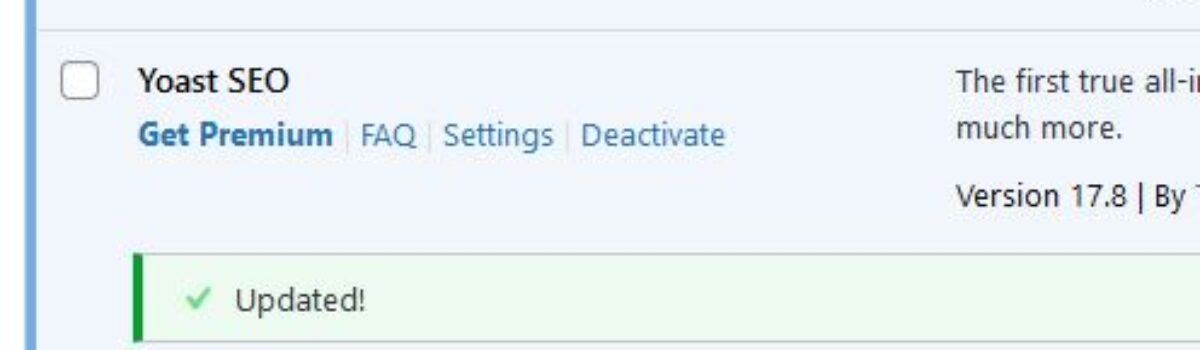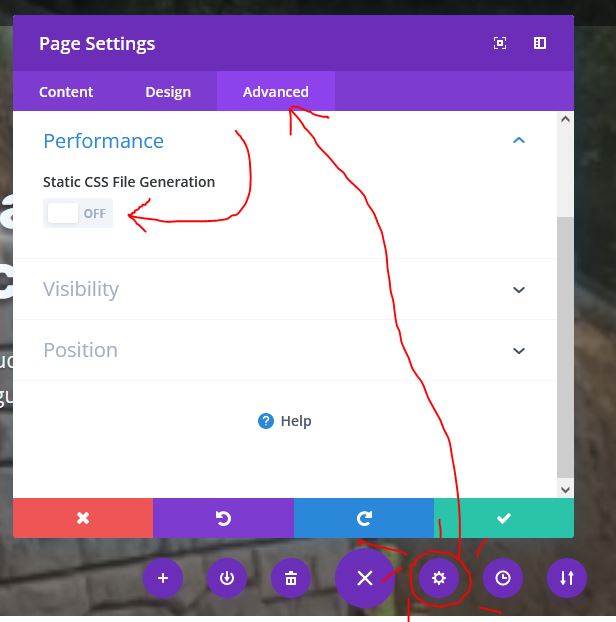We have found that following Google’s Search Console tips work great for your website’s Search Engine Results, so we get an email from Google saying there is a issue with Mobile we jump on it. We got one today and we don’t remember being directed to the following page before. We decided to post this URL to help ourselves as well as others. Here is the link to Google’s Mobile Friendly tester.
https://search.google.com/test/mobile-friendly?hl=en
We will be looking at each of the sites maintain to help our customer stay at the top of search engine results. Staying on top of our search engines results has been a huge benefit to our business, and we hope to do the same for yours.
Let us know if this helped you in any way….