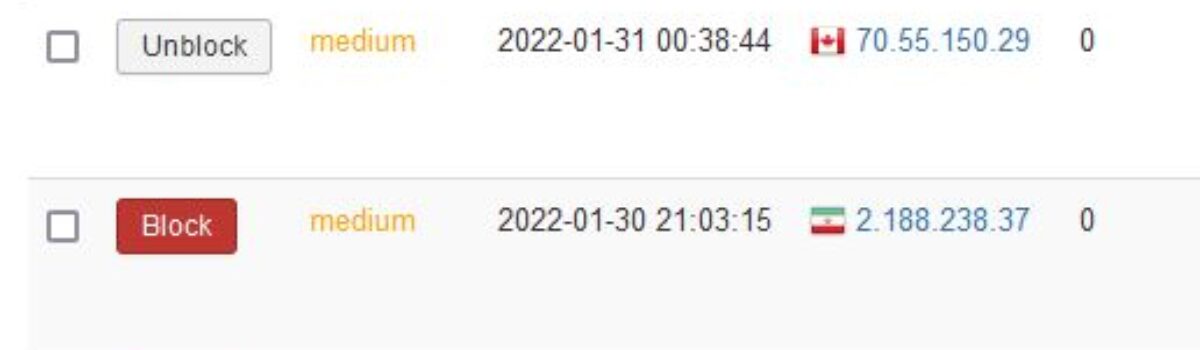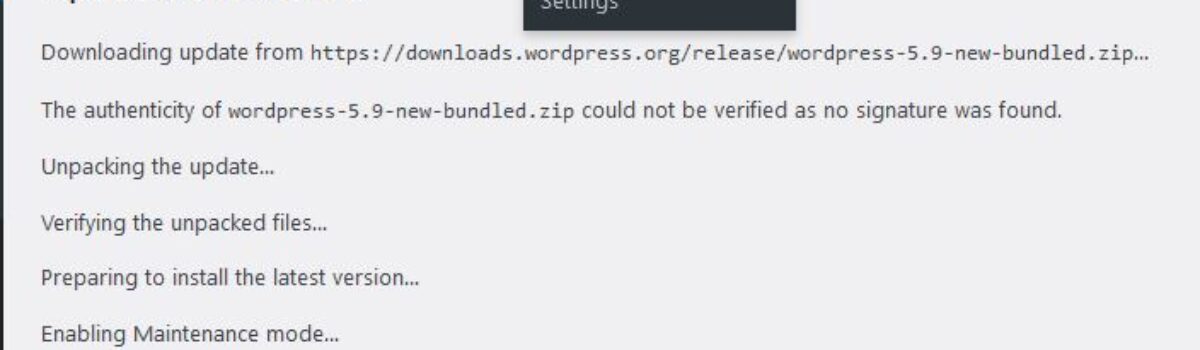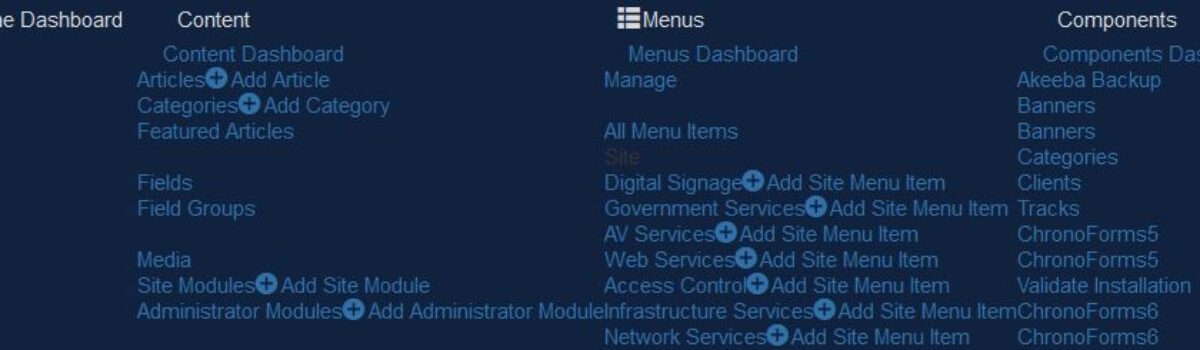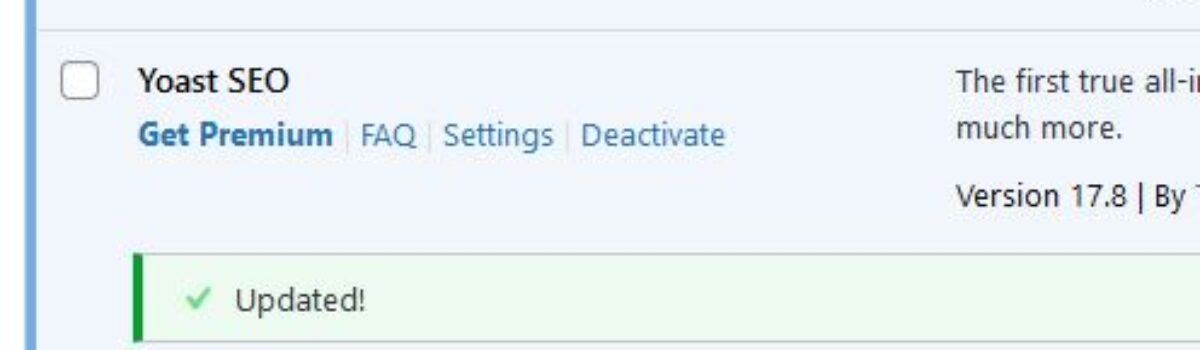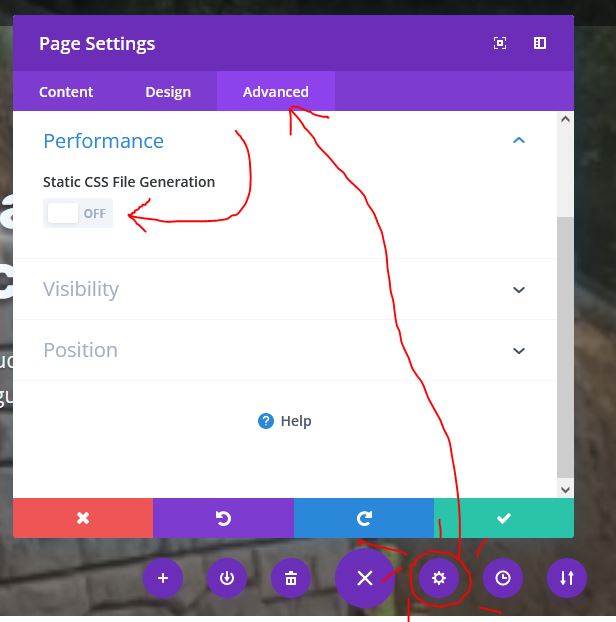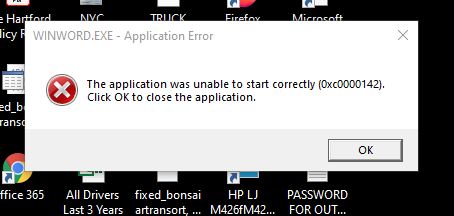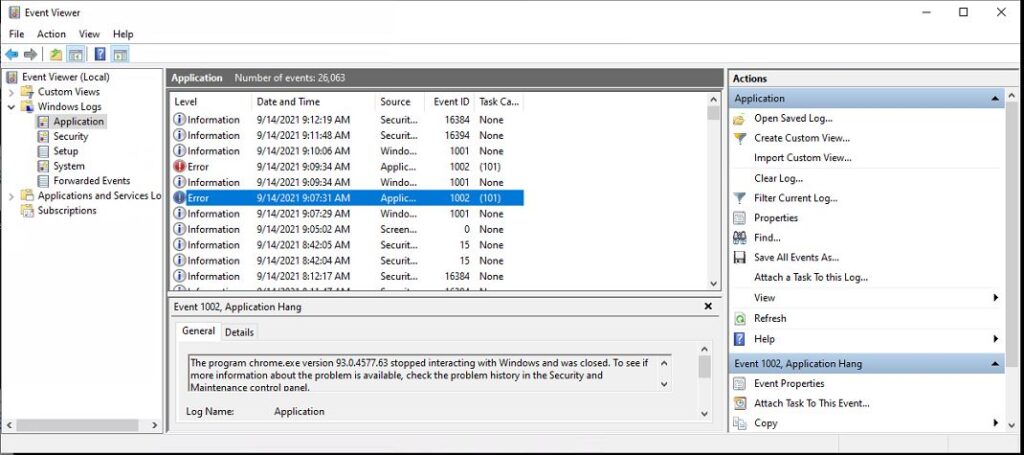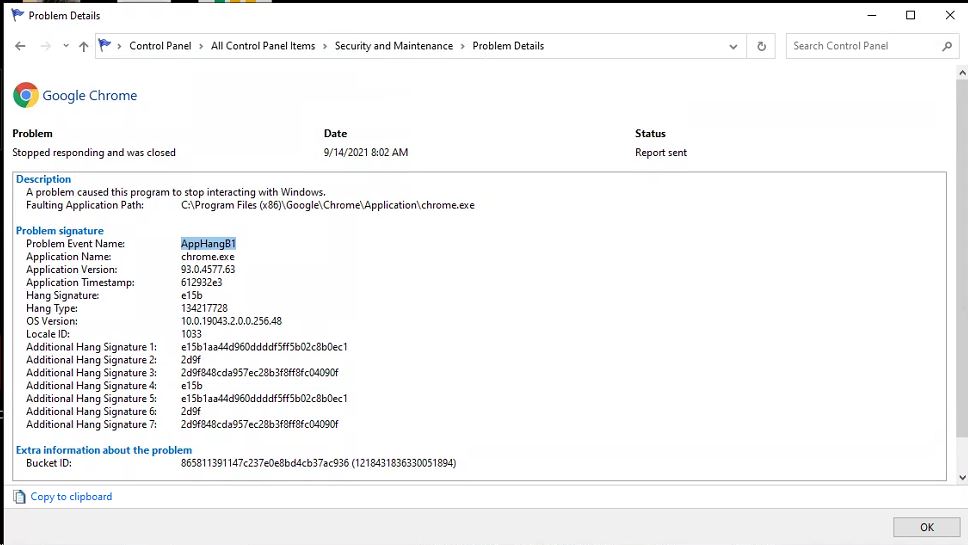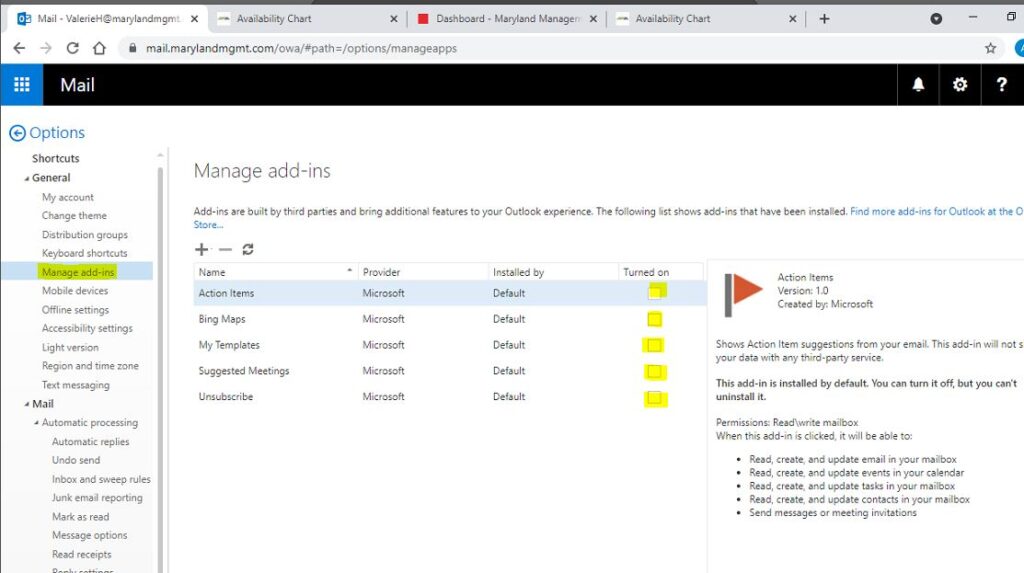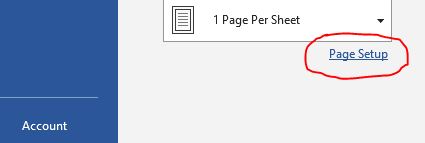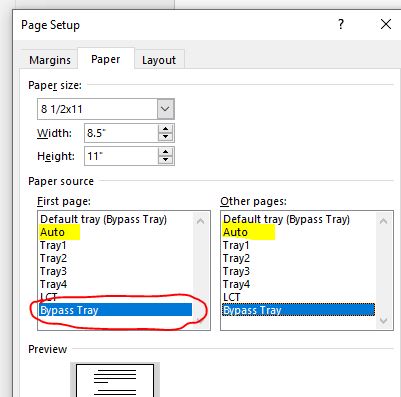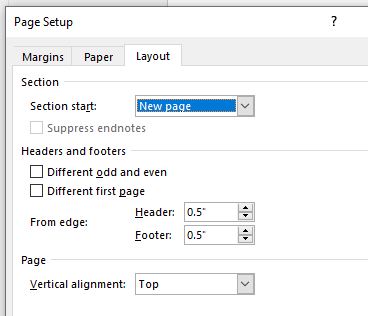For the past 7 years we always install some type of Web Access Firewall into the sites we build, and have noticed in recent months more attempts to access the sites. As more websites come online and the skills of hackers also develop the need to protect those sites become increasingly more important. A simple site often stores the credentials of at least one or two users. This will often be a name, email address, and a password.
One of the ones we like to use is “RSFirewall“. They have been great with our Joomla sites and the past couple of years we have used their free version on a number of WordPress sites with no issues. Most attacks come from 3 party plug-ins vulnerability, but brute force is still very common.
Hackers can reverse the encryption to expose the password of user and use this password and email address to potentially use this to get money. Installing a WAF can be easy, and we encourage every site owner to install one. We always make sure a site can be fully recovered before installing any plugins or components by making a complete backup of the files and database. We are always here to help anyone with their websites.
Let us know if this helped you…