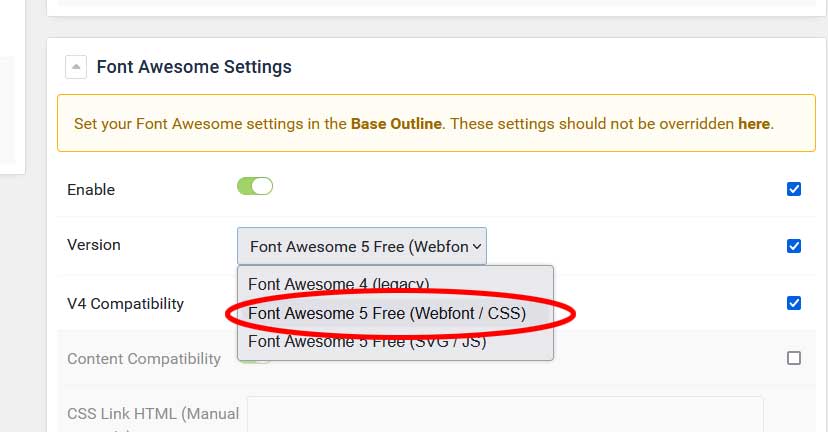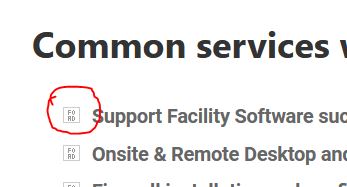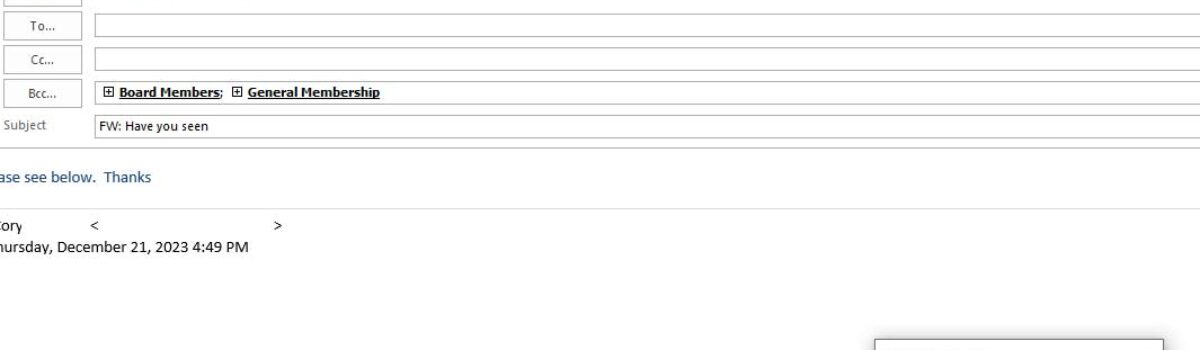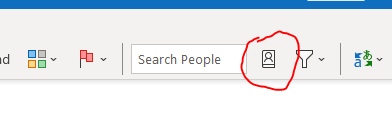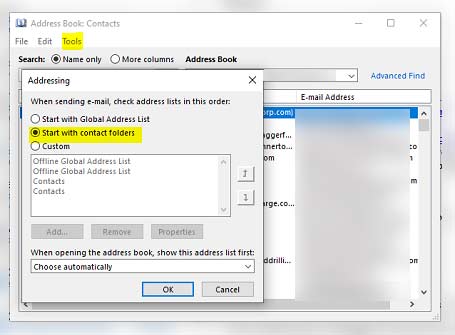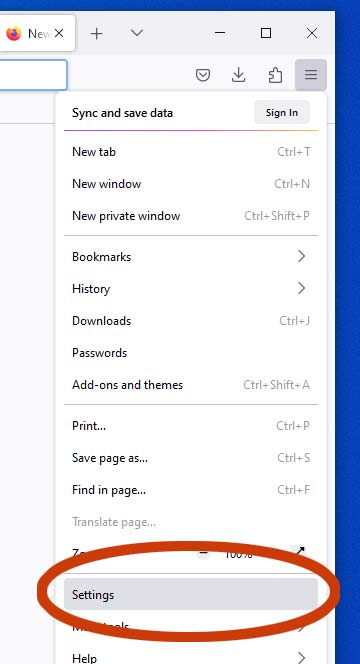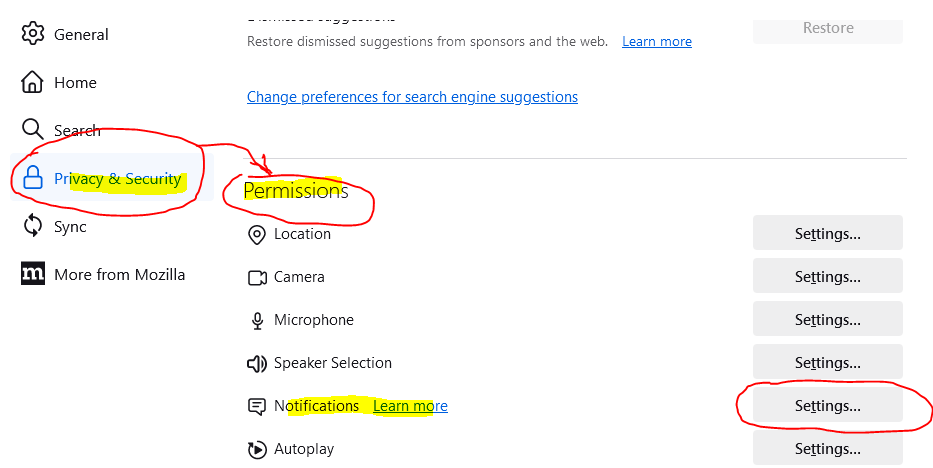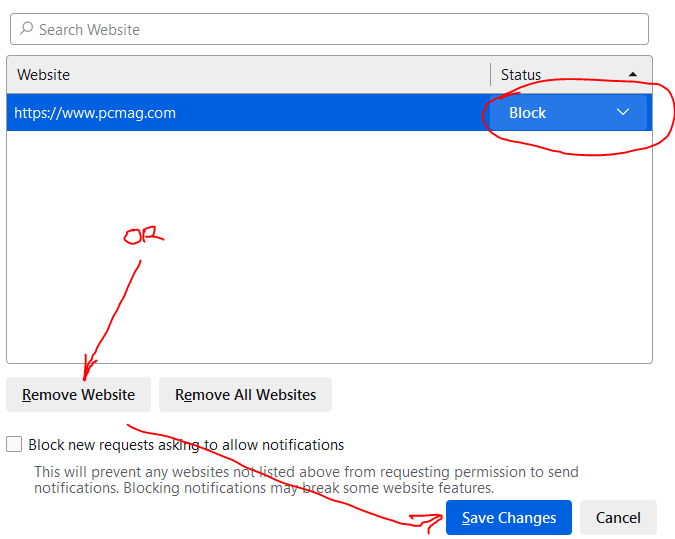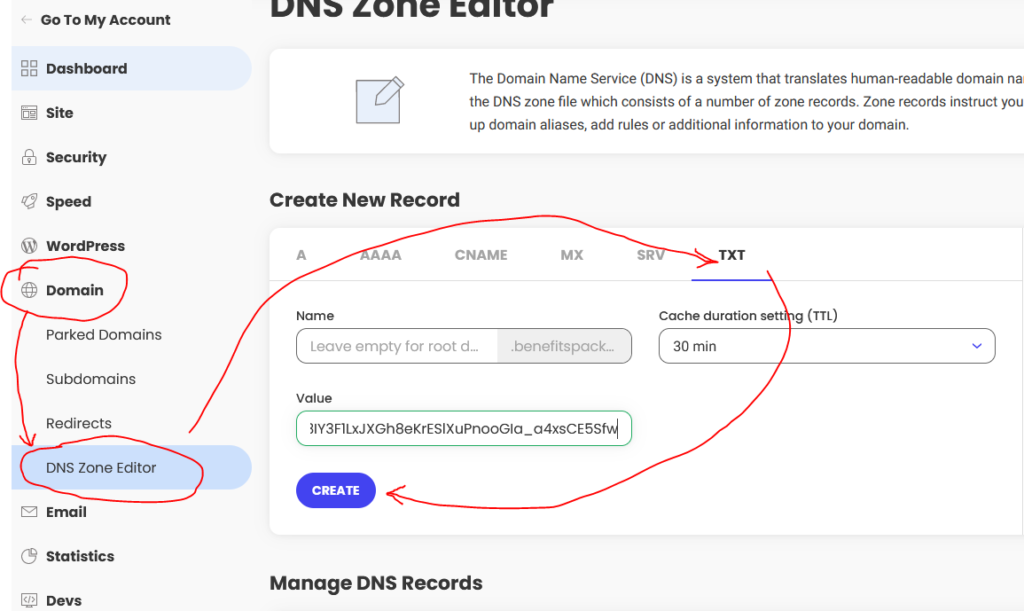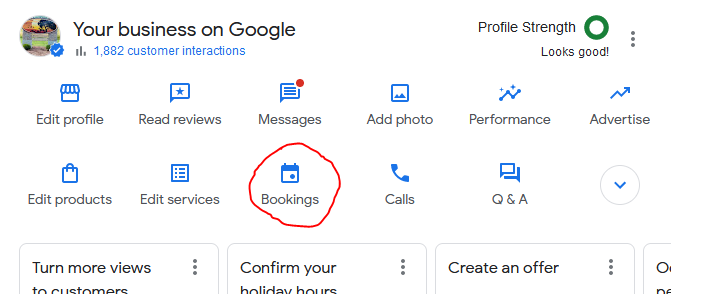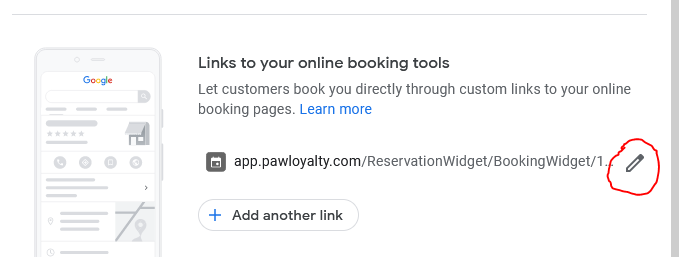We used Gantry template on our blog since we built the main website using this template as well. It saved us a bunch of time because we were able to use alot of the same CSS. We mainly audit our main site for SEO, but when examining AHREFs full data we noticed all the blog post titles were h2 tags, so the h1 tag was never created for the page.
We ended up having to do an override in the template. Not something we like doing; however, Gantry does make it easy-ish. We did need to edit some template files directly. We used the following forum post to help us.
https://github.com/gantry/gantry5/issues/2119
In the theme directory we edited the following files: views/partials/content(-page, -single).html.twig.
Let us know if this helped you…